Keep Track of Your Site
Keep Track of Your Site
Instructions on setting up a Google Analytics account and tag retrieval
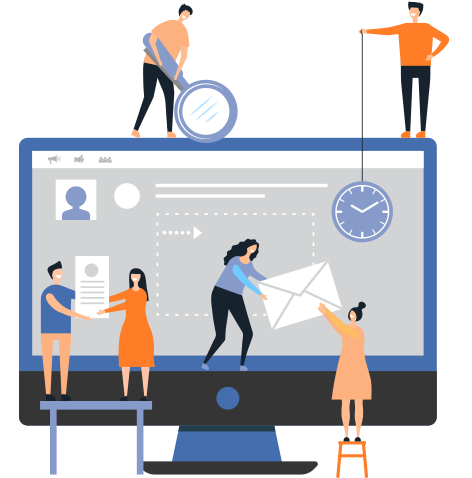
Keep Track of Your Site Google Analytics is a free website analytics service offered by Google that gives you insights into how users find and use your website. With Google Analytics, you can track ROI for your online marketing.
Benefits of Using Google Analytics
Secure
Google keeps tight security on its logins and generally does not allow users to share login credentials, so you know your data is safe.
Insights
Free
Google Analytics Account Setup and Tag Retrieval
Google keeps tight security on its logins and generally does not allow users to share login credentials, so it is best that you set up the account, so you always have access to it.
-
Create a Google account
- If you already have a Google account, you can use that and skip down to step 2a.
- Go to https://www.google.com/
- Click on the Sign In button in the top right corner.
- On the sign in page that you are taken to. Click on the “Create account” link to the left of the “Next” button. On the ensuing drop down menu, select either “To manage my business.”
- Fill in your:
- First and last name
- The email you would prefer
- Click Next
- Fill in your
- Cell phone number
- An alternate email address
- These two are optional settings, but we recommend you fill them in. They are used as two-part verification for security purposes and will help you if you ever forget your password.
- Birthdate
- Gender
- You can opt to not say.
- Click Next
- Google will send you a verification code to confirm your account.
- Verify the phone number they list on the page as correct.
- Make sure you have the phone with you and click on the “Send” button.
- Enter the code that is sent to you cell phone. (They already have the “G-“ filled in.)
- Click the “Verify” button.
- Opt in or out of the “Get more from your number” page and click the “Next” button.
- Scroll down to the bottom of the Privacy and Terms
- Click the “I agree” button at the bottom of the Privacy and Terms.
- Congratulations, you are now the owner of a Google account and can now sign up for Google Analytics.
- Sign up for Google Analytics
- Go to https://marketingplatform.google.com/about/analytics/
- Click the “Sign in to Analytics” link in the top right part of the page.
- Click in the “Start Measuring” button.
-
Account Set up
- Enter the name of your business as the Account Name.
- Deselect any of the Data Sharing Setting you are uncomfortable sharing.
- Click the “Next” button.
- Click the “Next” button.
-
What do you want to measure?
- Select Web.
- Click the “Next” button.
- Property setup
- With your Google Analytics account, you can track more than one website. The next step allows you to name the initial website.
- Enter the name of the site.
- Enter the web address. If your site is secure (meaning it starts with https:// rather than http://), be sure to click it and select https://.
- Select the Industry Category from the drop-down list.
- Select the Time Zone you prefer.
- Click on the “Create” button.
- Accept the Google Analytics Terms of Service by selecting the checkbox under the scrollable box.
- Accept the Google Measurement Controller-Controller Data Protection Termsby selecting the checkbox under the scrollable box.
- Click on the “I Accept” button below the second scrollable box.
- You now have a Google Analytics account.
- You should be take directly to the Global Site Tag page after this last step.
- Copy the code in the box starting with and ending with .
- Send that code on to ReachFarther and we’ll take care of the rest.
How Can ReachFarther Help You Keep Track of Your Website?
ReachFarther’s expert web development services can help you keep a constant eye on who is interacting with you website. Contact us today to find out how we can partner for success! Contact Us Today